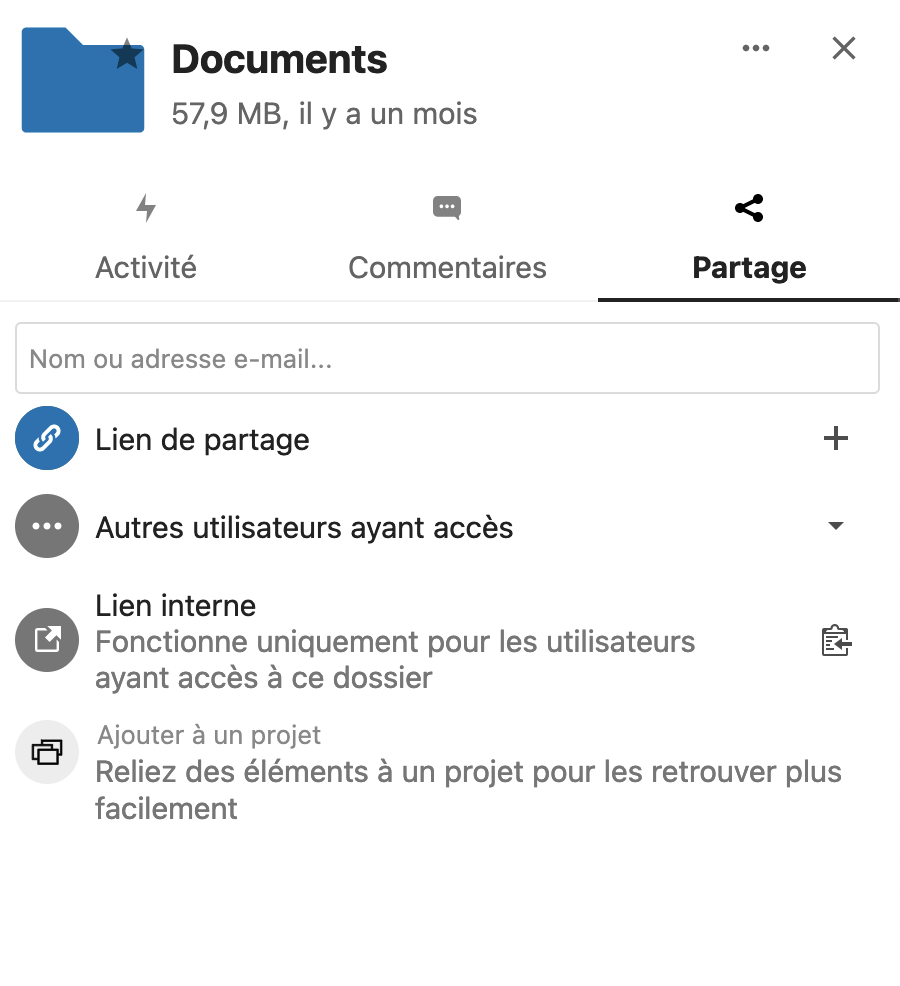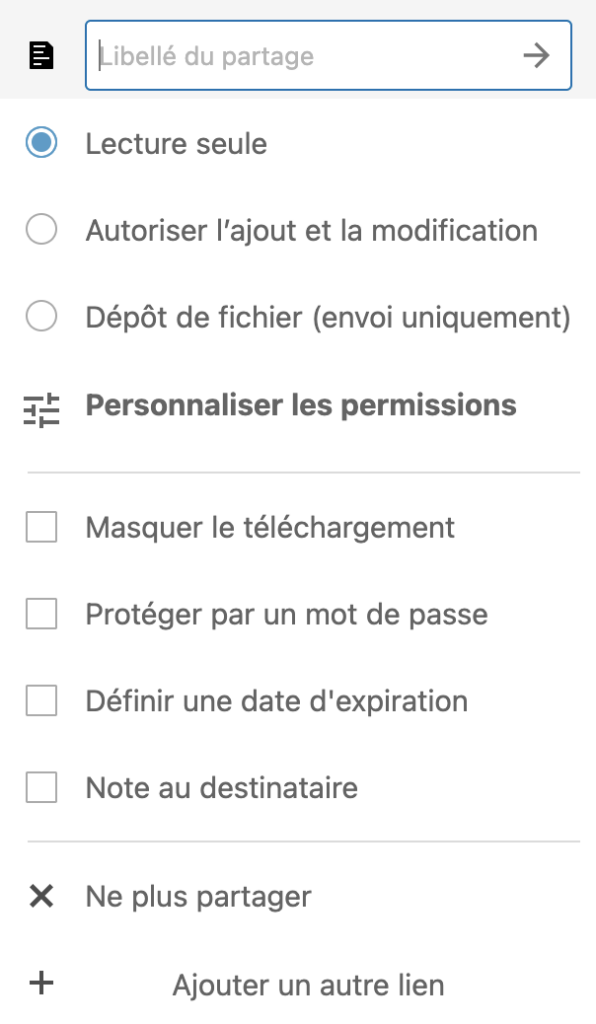Table of Contents
Services offered by the cloud
The IT department offers a secure and backed-up personal cloud storage space of 200 GB. Your data can be accessed from any computer/mobile phone connected to the Internet.
By installing the synchronization client on your workstation or phone, your storage space becomes directly accessible as if it were a local directory on your device (similar to Dropbox).
Here is a summary of what the cloud offers you:
- Automatic synchronization between a local directory on your workstation and the cloud
- Ability to work on a common share for a research team with automatic synchronisation functionality between users
- Possibility to invite external contacts to connect to a share
- Access to the various OSU services via a single interface (webmail, assistance, calendars, etc.)
Access to the cloud web interface
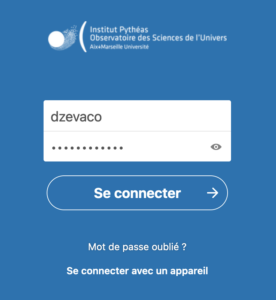
You must specify your email login/password to access the service.
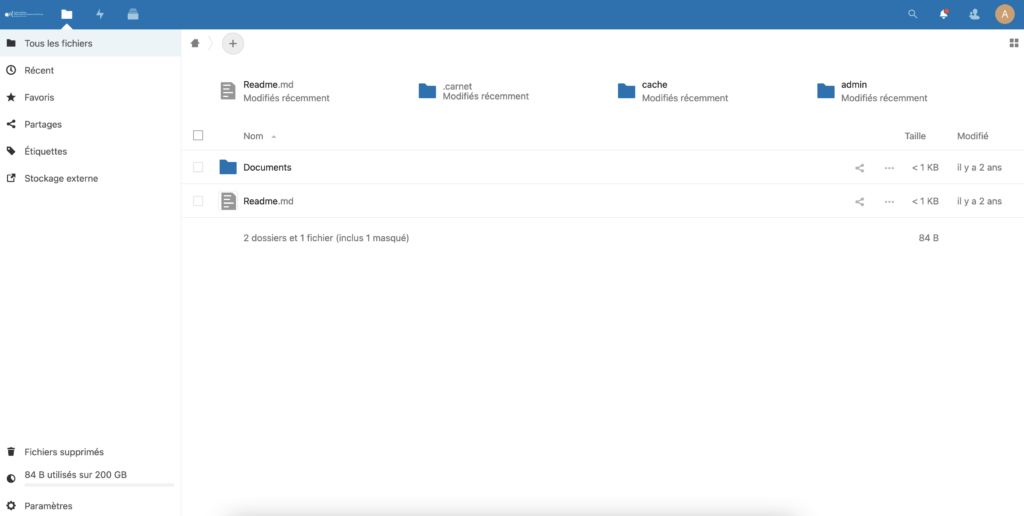
Downloading the synchronization software
Windows, Mac, Linux, Android, Iphone : https://nextcloud.com/install/
When installing on your computer you must specify the local folder you wish to synchronise with the cloud.
This local directory will be synchronised with the cloud. When a change is made in this directory, it will automatically be transferred to the cloud through the synchronisation tool.
Specify the address of the Pythéas cloud during installation: https://nuage.osupytheas.fr
The user will also be able to view the contents of the cloud on their mobile phone through the synchronisation client.
Data sharing
You can share data in the cloud with other users (internal to the lab or public).
Method by email address
- Go to the web interface: https://nuage.osupytheas.fr.
- Click on the share icon below next to the folder or file you want to share.
- A new menu appears.
- You can now enter an email address, whether for OSU or external staff.
- The person will receive an email confirming the sharing.
Single link method
You have the option to create a share link that you can send to internal or external staff.
- Follow the above procedure until you have the share menu
- Click on the + in front of “Share Link”.
- A link will be generated
- To retrieve the link, click on the notebook icon. It will then be in your clipboard and you will just have to “paste” it to display it.
- The icon on the right allows you to refine the sharing rights.
Shared team directory
This feature allows a team to work on a shared directory that automatically synchronises with the users’ workstations. The personnel working on this shared directory can be internal to the laboratory or external collaborators.
Let’s take the example of a team of 10 people working on an Excel file. This file is shared through the cloud and automatically synchronises with the computers of the 10 people. If person 1 modifies the file, the other 9 people will automatically receive the modification locally on their computer.
This service works regardless of the operating system you use (Windows, Linux, MacOS).
If you wish to set up a working directory for your team, you must request it via the support site (https://assistance.osupytheas.fr).