Table of Contents
Mattermost is a free instant messaging program. You can chat with other members on public or private channels (accessible by invitation) or by private messages.
Authentification
First, you’ll need to authorize Mattermost to use OSU’s Gitlab authentication.
Go to https://mattermost.osupytheas.fr and select “Authentification OSU Pythéas“.
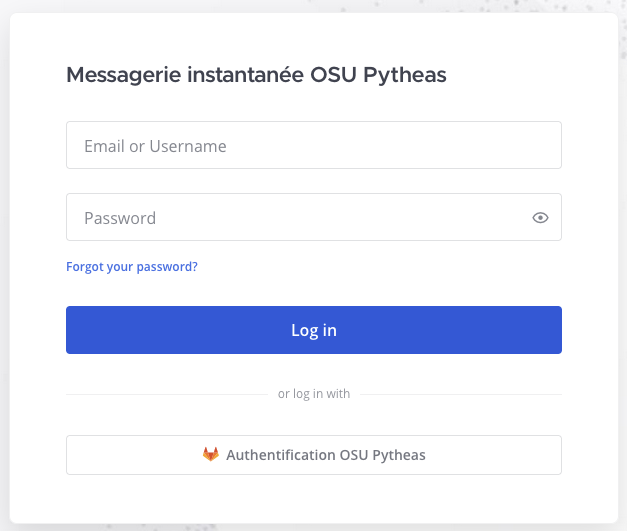
You will be redirected to the OSU GitLab, select LDAP-OSU then enter your OSU login and password and click on “Connexion”.
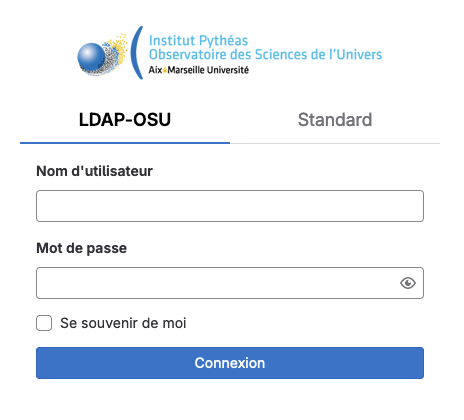
Then, click on “Authorize”.
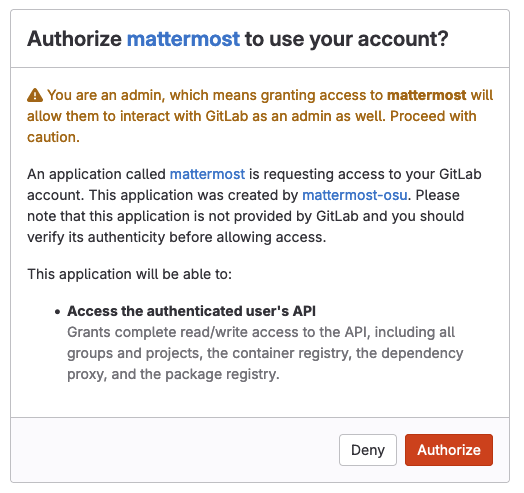
This takes you to the Mattermost web interface.
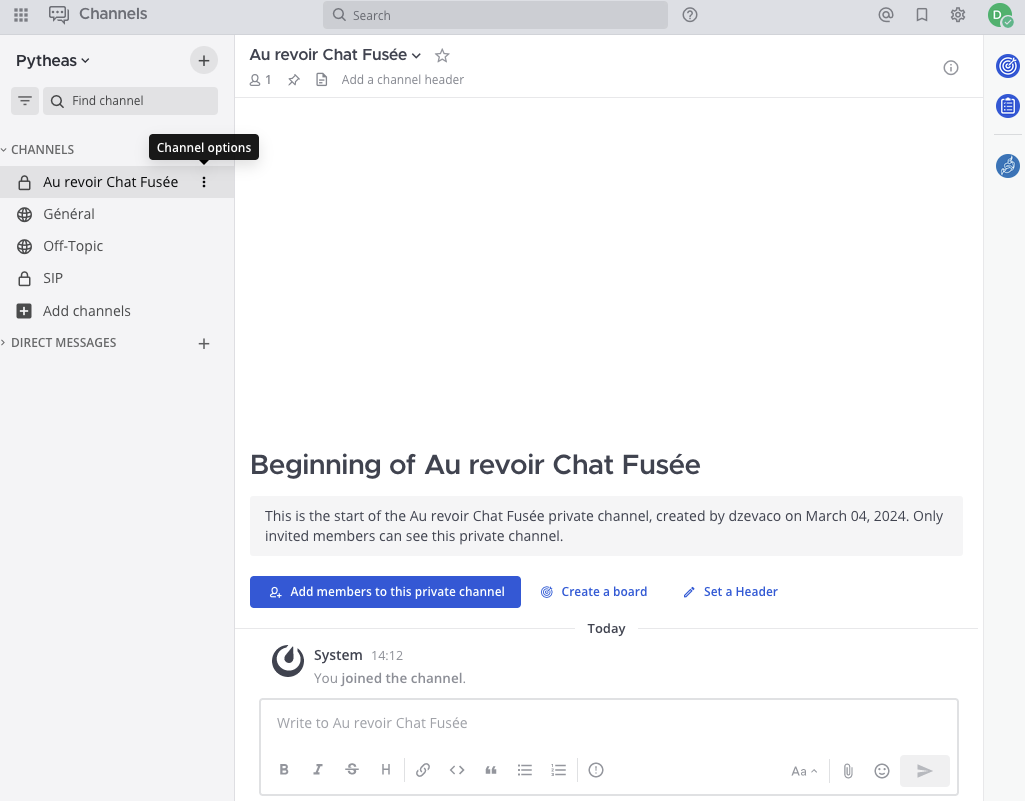
Defining a team and a channel
Mattermost has a tree structure made up of teams and channels, as shown in the diagram below.
- You will automatically be added to your team.
- If you wish to create a new team, you will need to submit a request by ticket.
- Vous avez la possibilité de créer autant de canaux que vous le souhaitez.
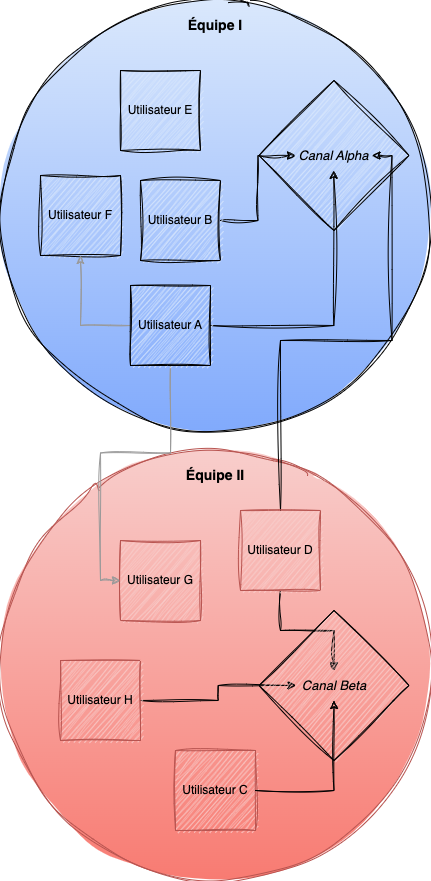
Example : User A
- I’m part of Team I.
- I created the Alpha Channel and I can talk to all its members.
- I’ve invited User B and User D to the Alpha Channel.
- I can also communicate directly with anyone, such as User F and User G.
Create a channel
To create a discussion channel, click on the + button in the top left-hand corner, or on the “Add channels” button in the left-hand pane.
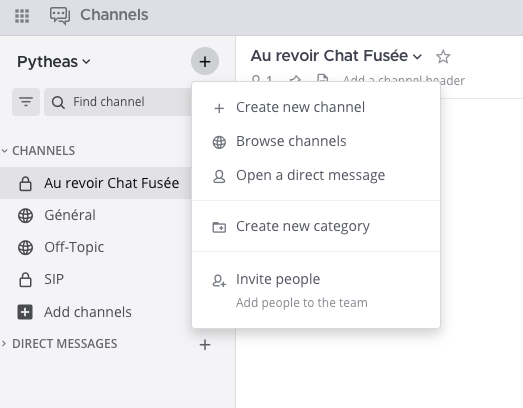
You can then choose its name and visibility.
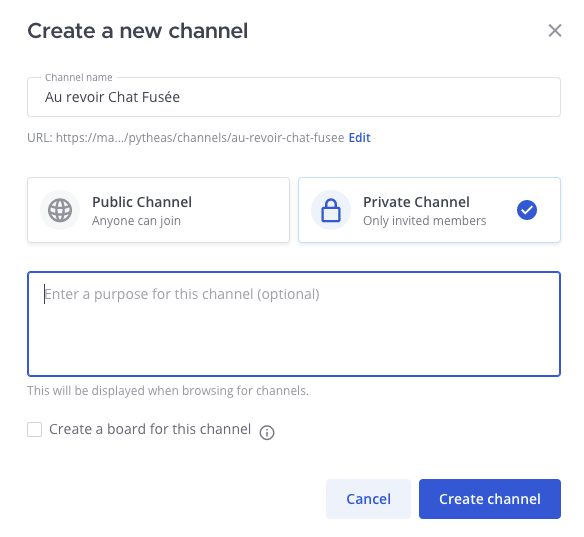
Add members to your private channel
You can only add members who have already logged on to the Mattermost service.
Here’s how to add OSU members:
The first method is to click on the “Add members to this private channel” button, visible in the discussion area.
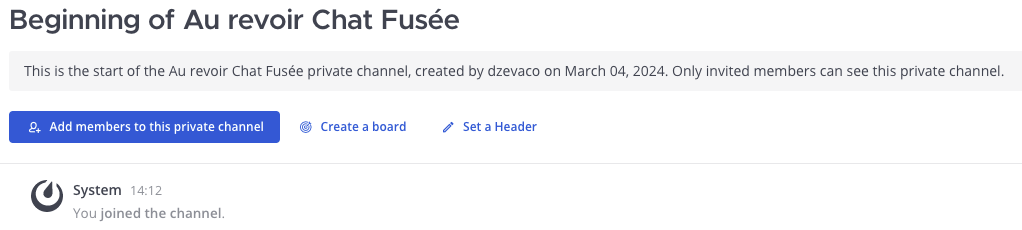
For the second method, you’ll need to click the “i” in the top right-hand corner, as shown in the image below.

The side panel below will appear. Click on “Members”, then on “Add”.
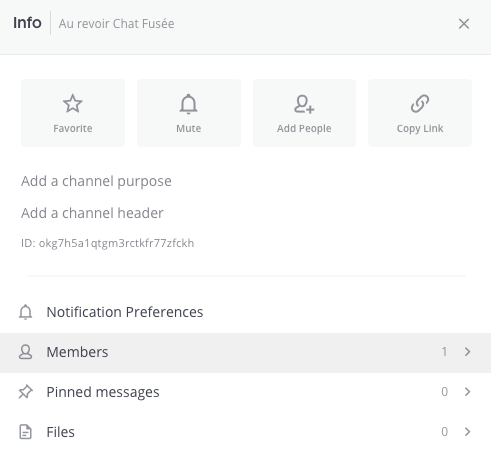
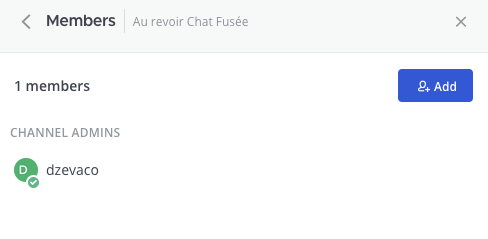
You can then add OSU staff by searching for their first or last name.
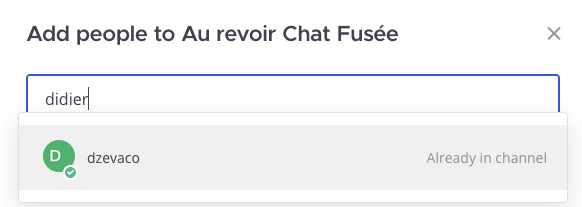
Add members to your team
To add internal or external users to the OSU, proceed as follows:
Click on your team’s name in the top left-hand corner, then on “Invite people”.
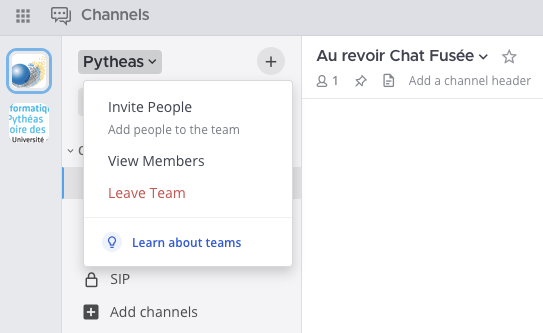
- For internal staff: enter first or last name
- For external staff: enter the person’s e-mail address or use the invitation link, which you can then pass on to the user.
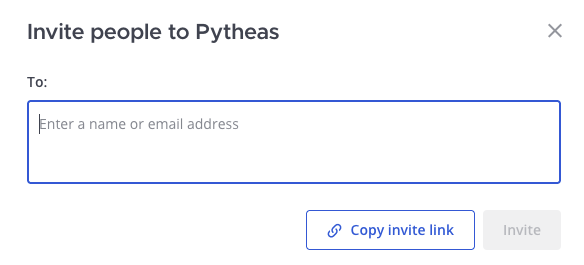
Application for desktop and mobile
Mattermost is available for Windows, Mac and Linux, as well as a mobile application. You can download them here.
Note on MacOS: If you don’t have an Apple account/ID, you can download the client here :
