Table of Contents
DAVx5 is an application for Android that allows the synchronisation of calendars.
Please note: the SIP provides this documentation to help with the installation of DAVx5 but cannot intervene to install the calendars on the phones.
Installation of the application
You must first download the DAVx5 application. The easiest way to do this is through Google Play, however you will have to pay 5 euros (this supports the developers).
However, there is an alternative to Google Play called F-Droid. It is also a (legal) shop that offers a catalogue of free and open source applications such as DAVx5. So you can get it from this shop for free.
With Google Play (easier but paying solution)
On your Android phone, launch the Google Play application, in the search bar type: “davx” then install the application.
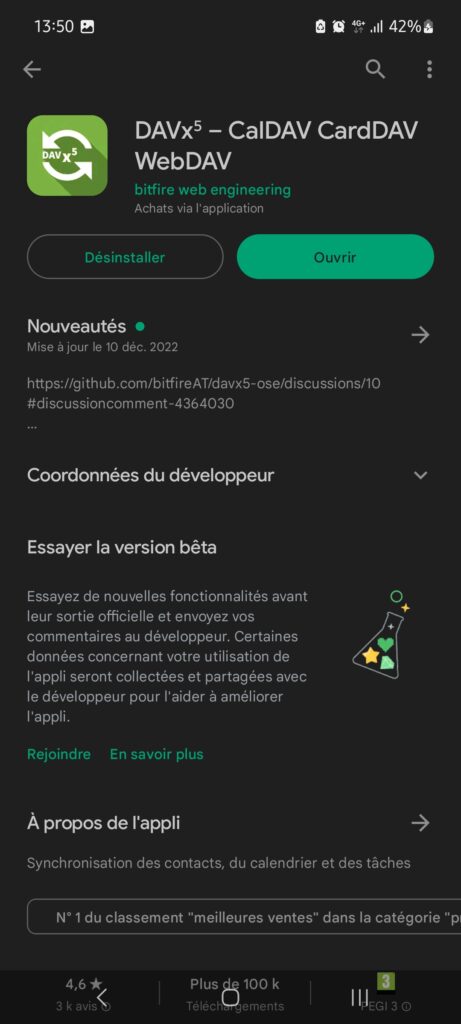
With F-Droid
You can download F-Droid directly here : https://f-droid.org/F-Droid.apk
This file is an executable for Android (like .exe on Windows or .app on MacOs), so you’ll need to either download it from your phone, or download it from your PC or Mac and copy it to your phone.
Once F-Droid is installed, launch it. You’ll have to wait a few seconds for the repositories to be updated, which will then give you access to the app catalogue.
Press the magnifying glass to search and type: “”davx”. Select DAVx5 and install it.
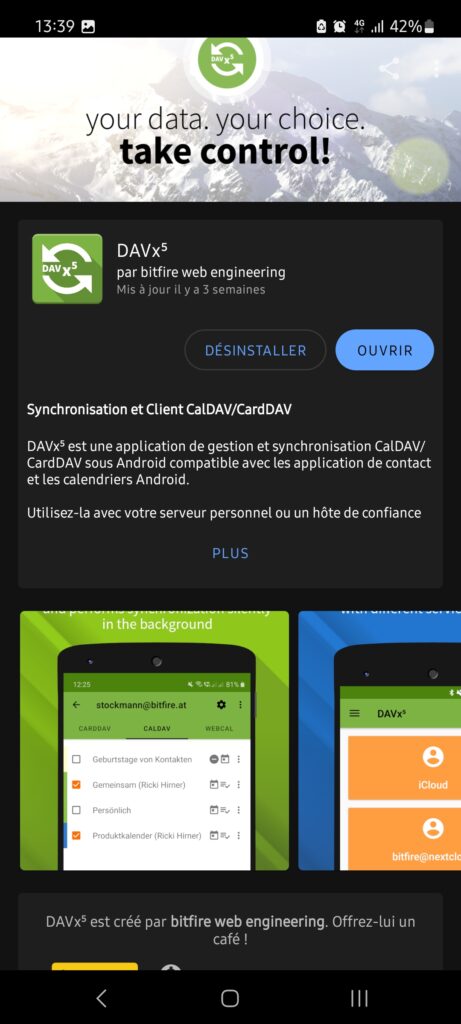
Configuration of DAVx5
Launch the application.
Select the + at the bottom right.
Select “Login with a URL and username” and fill in the fields like this:
Base URL: https://calendar.osupytheas.fr
Username: your OSU ID
Password: your password associated with your OSU account
Press “Login”.
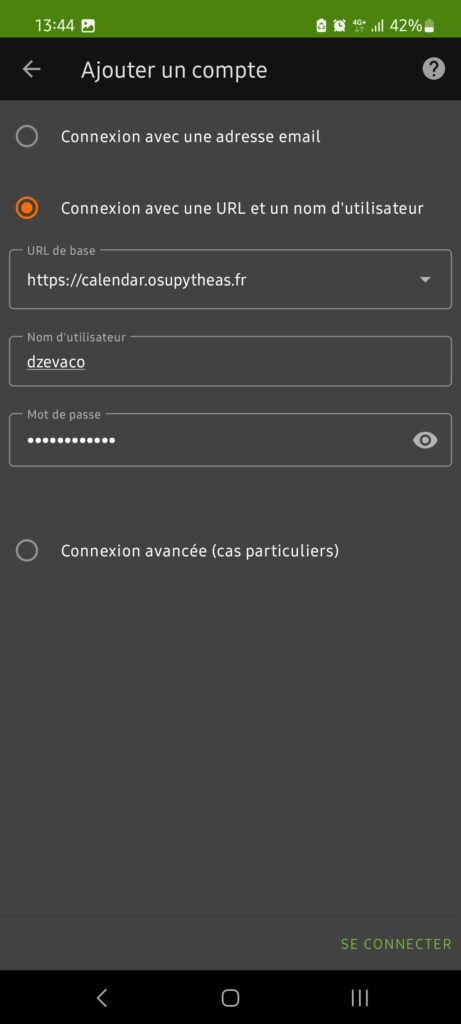
You can then choose an account name.
Once back in the DAVx5 main menu, select your account.
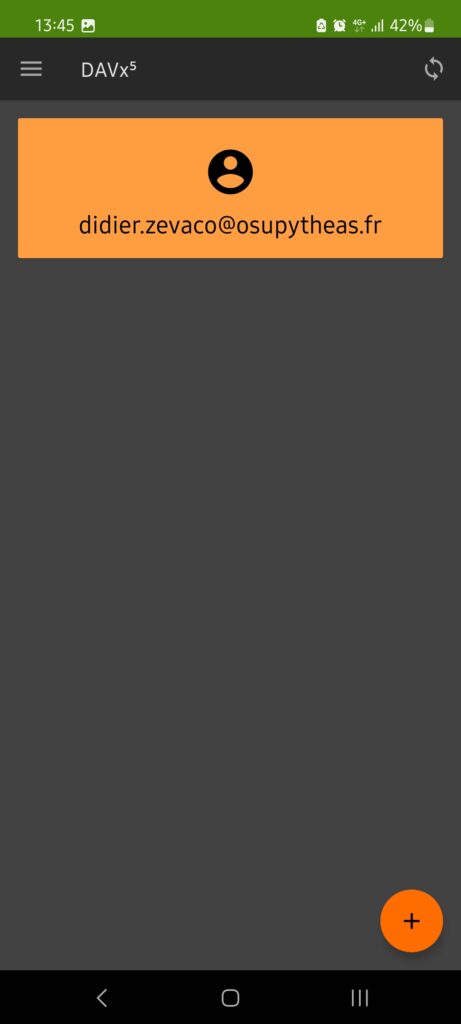
You will see several tabs, go to “Calendars”.
Here you will see your calendars, you can select the ones you want to synchronize with your calendar application (next step).
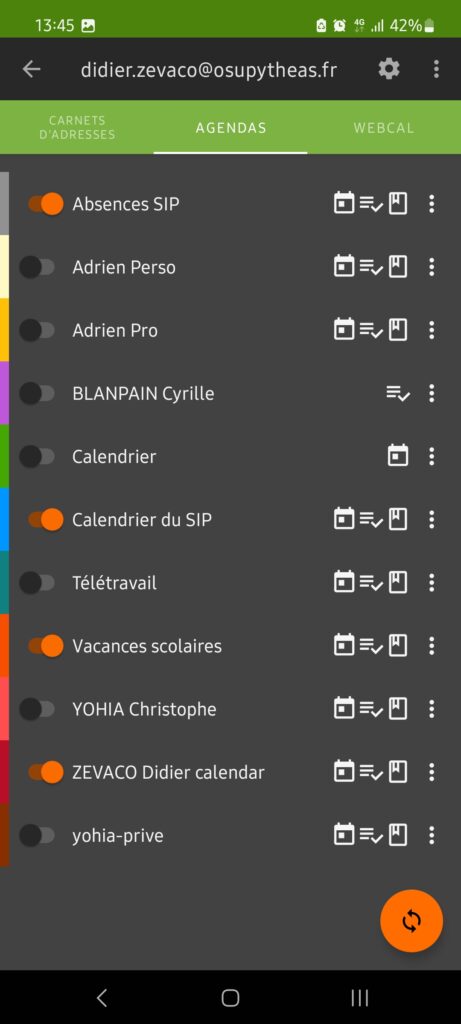
Configuration of the calendar application
There are many different applications for managing calendars.
For this example we use the one that comes with a Samsung phone, called Calendar.
Go to the application’s settings and then to calendar management.
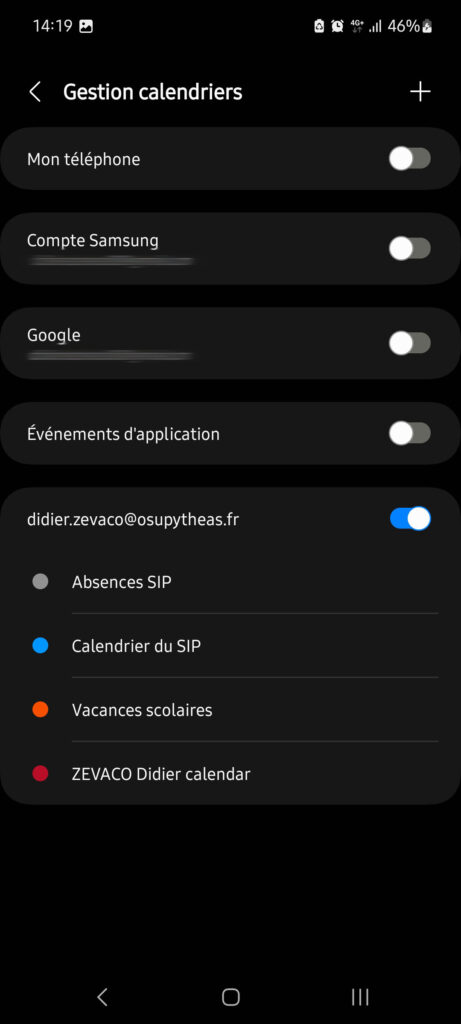
You should see the account with the associated calendars that were configured earlier in DAVx5.
