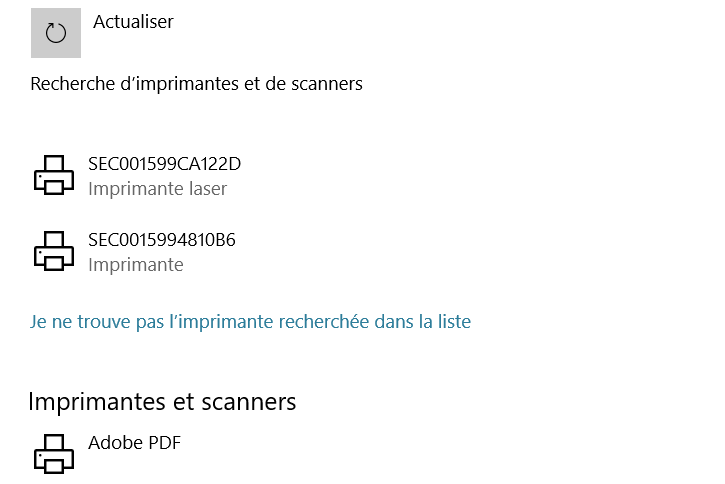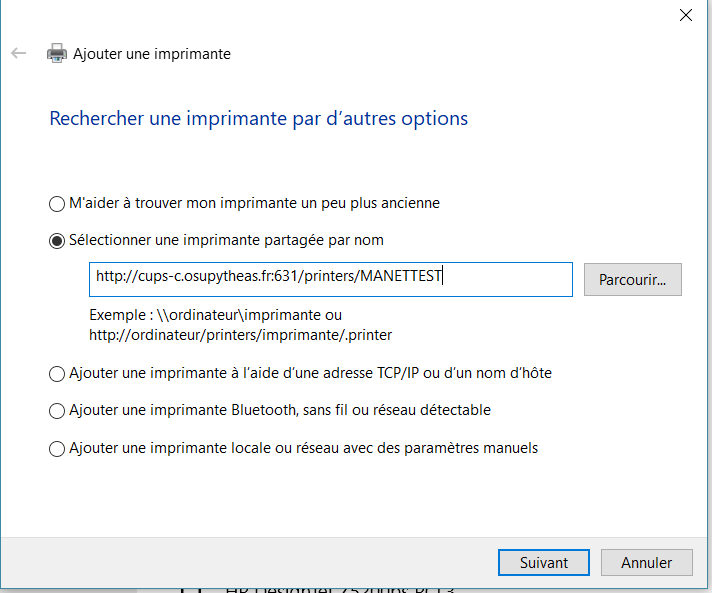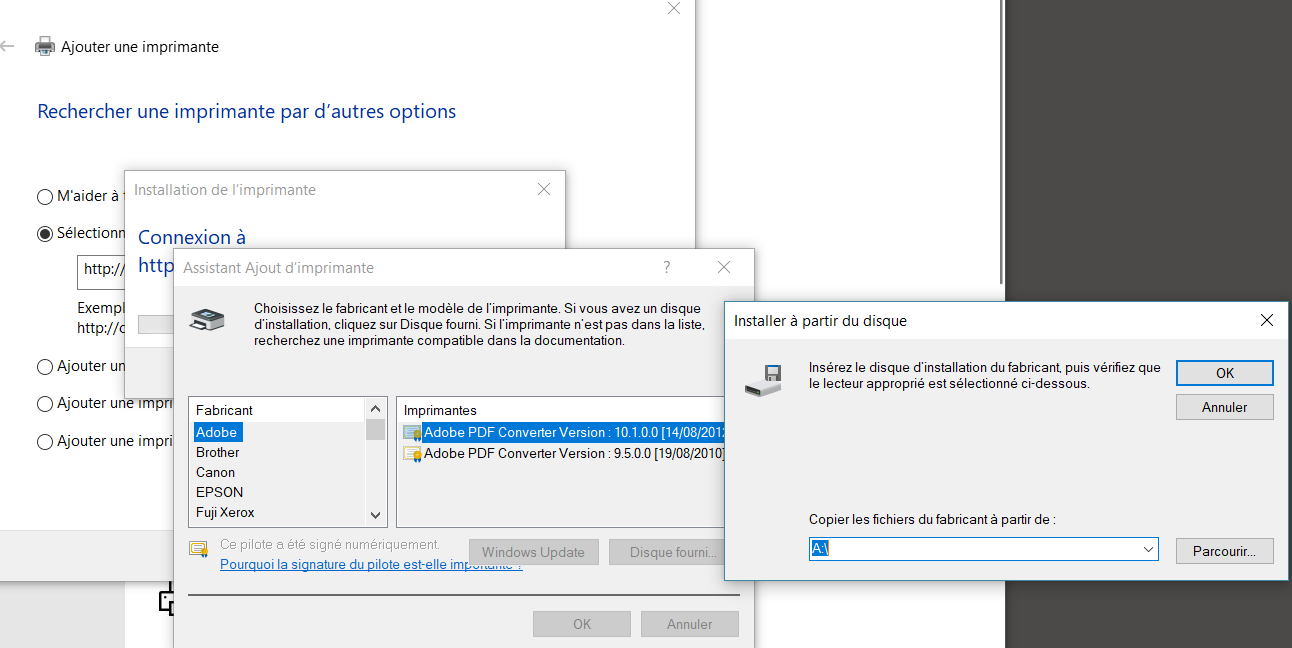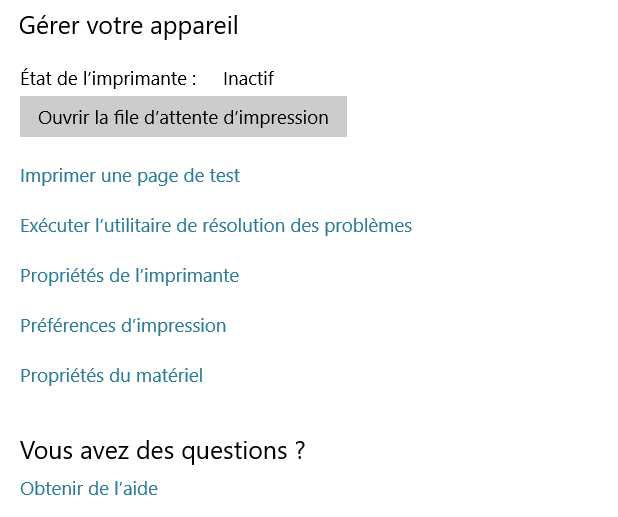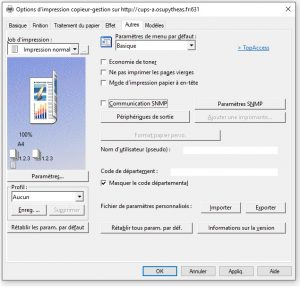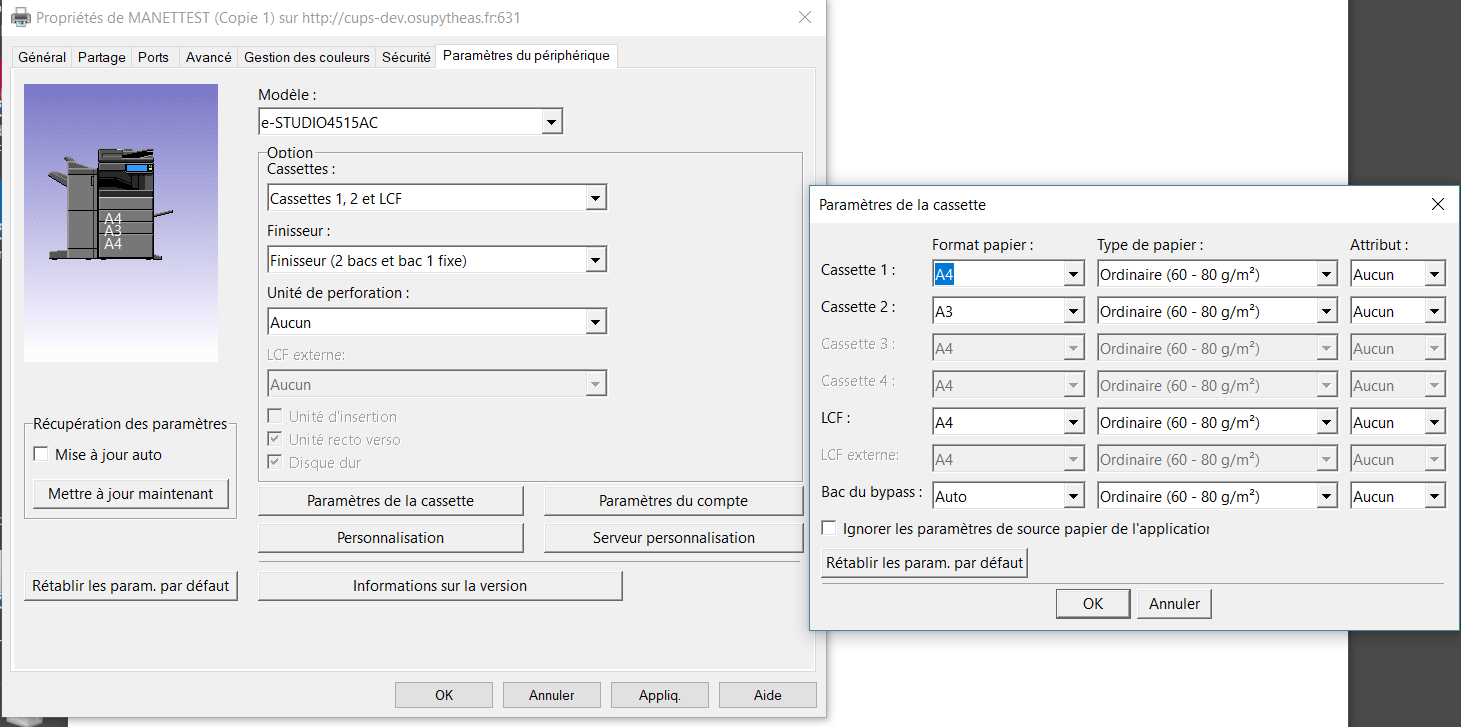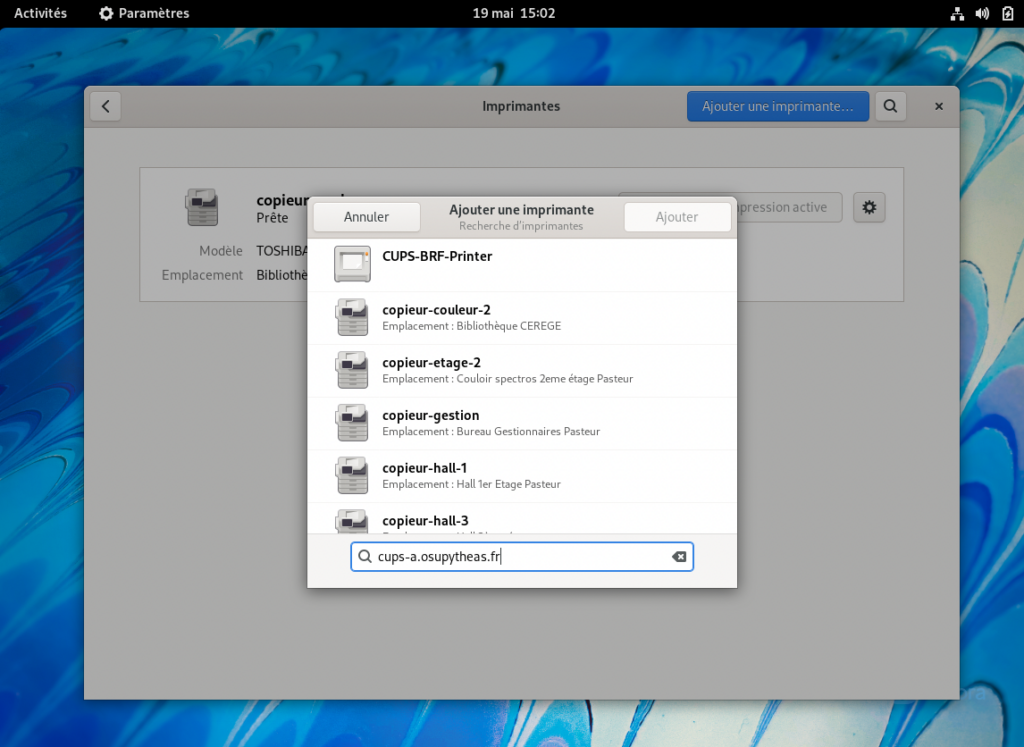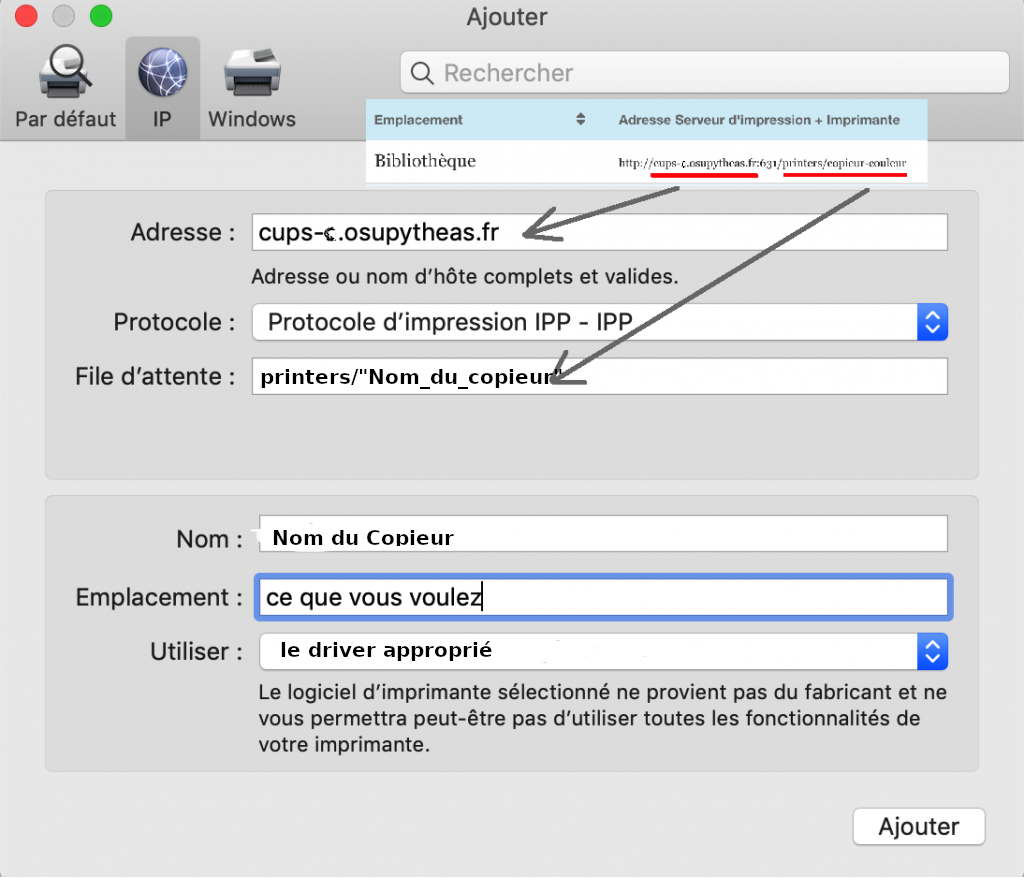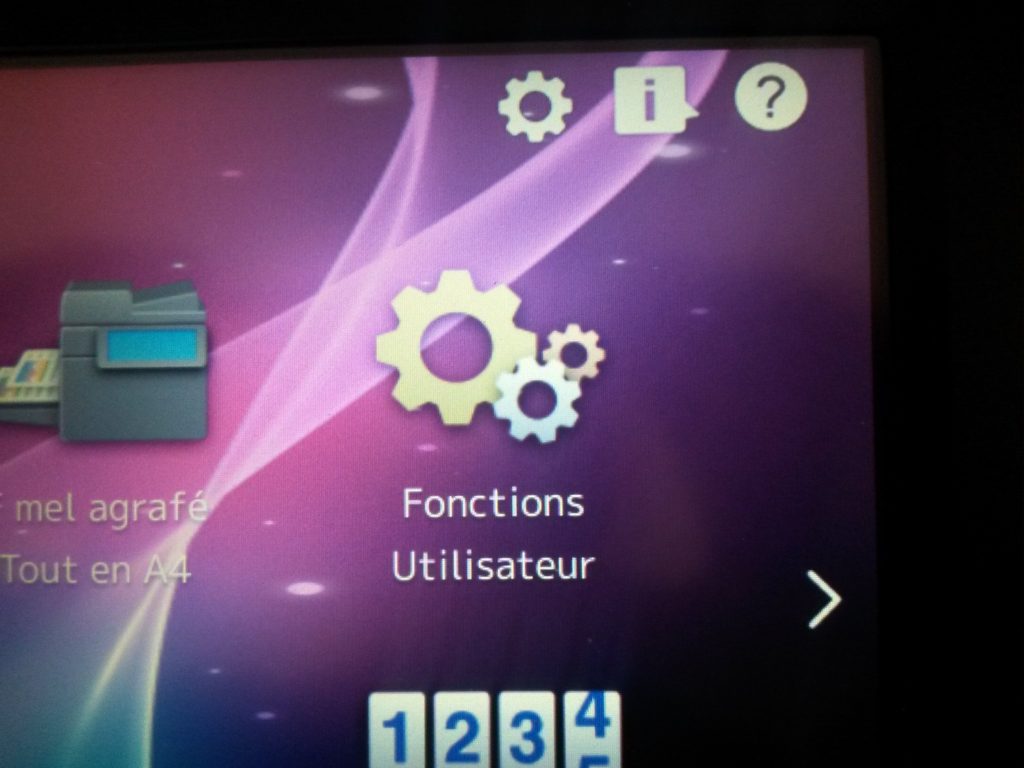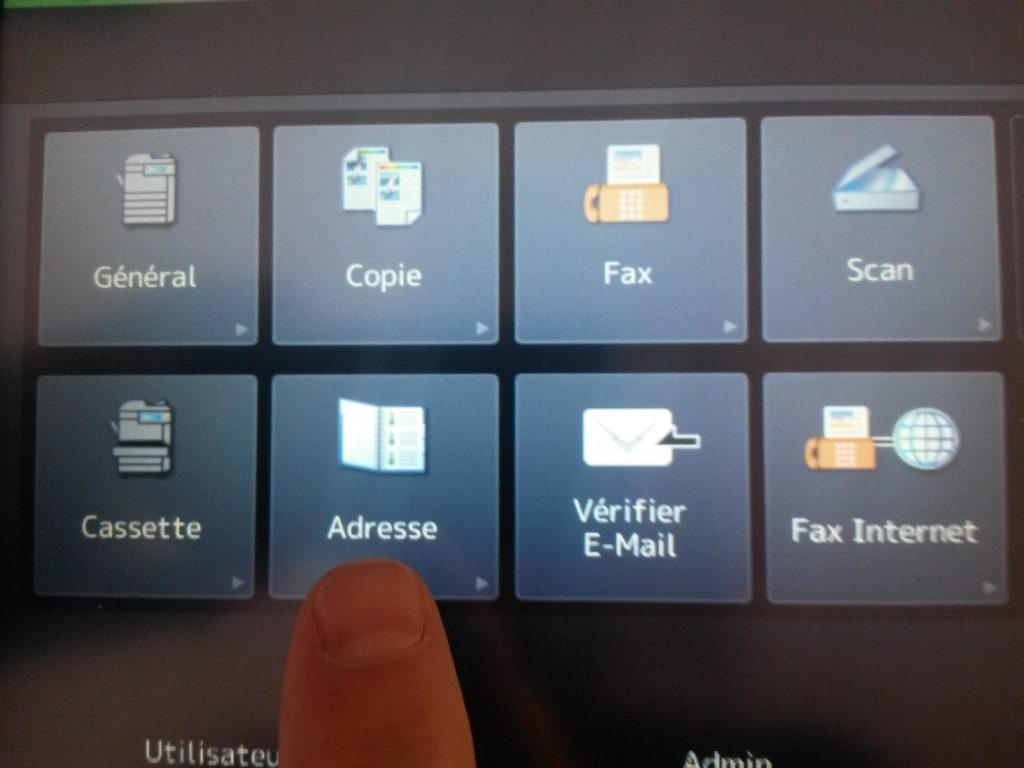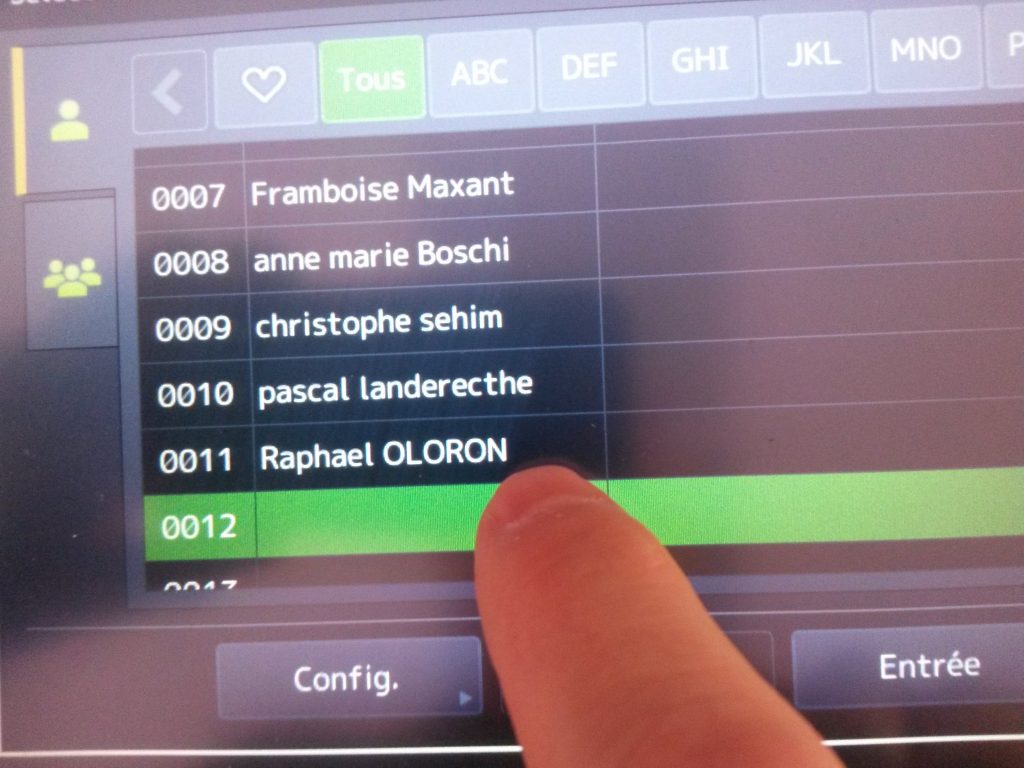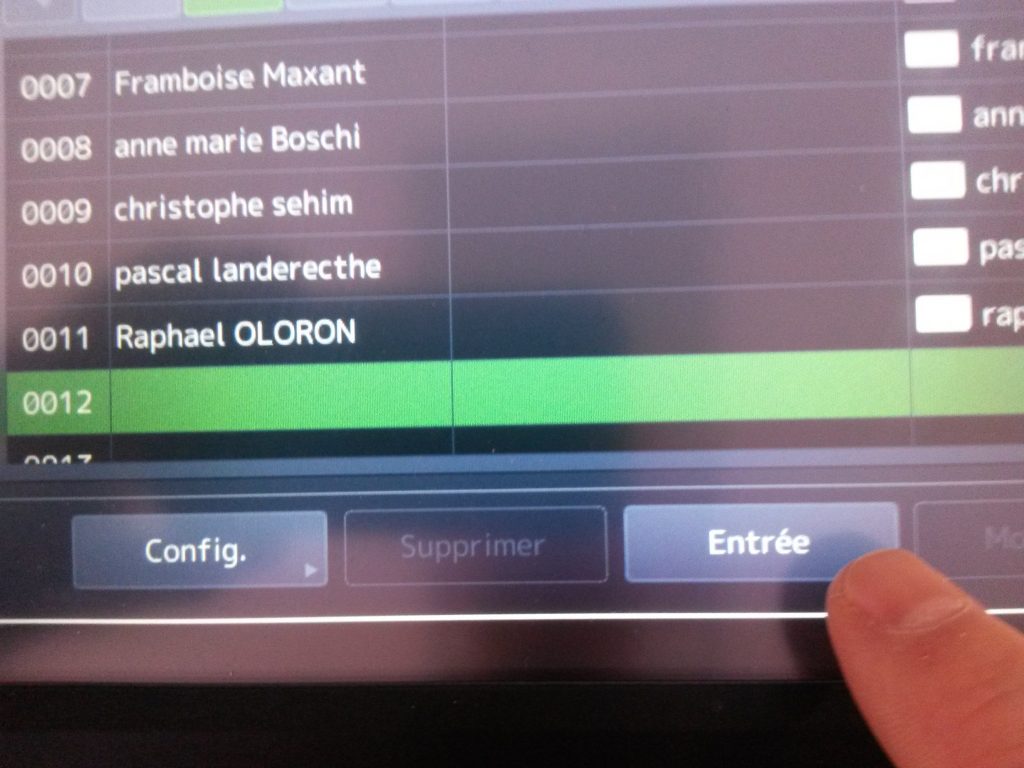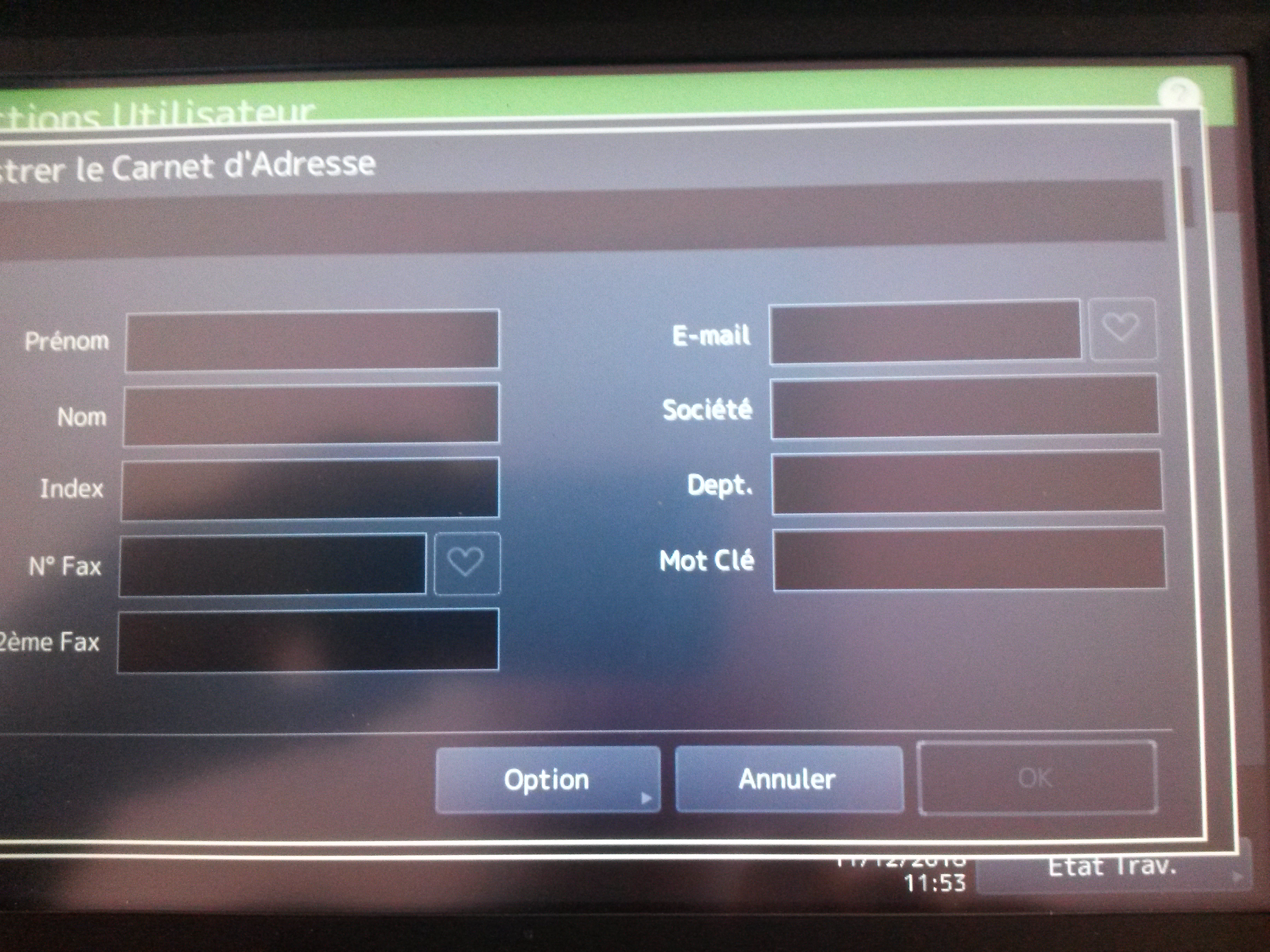Table of Contents
Note: You must be connected to the wired network or OSU_Pytheas Wifi.
Installation on Windows 10 :
- download and unzip the driver available ici
- then go to Windows Settings –> Devices
- –> In the left-hand column click on “Printers and scanners” –> Click on “Add a printer or scanner
- Wait for the blue line “I can’t find the printer I am looking for in the list” and then click on the blue line.
- Check the box as shown above and fill in the address according to the table below.
| Site (as an indication) | Location (as an indication) | Server address |
|---|---|---|
| Arbois (Pasteur) | Bibliothèque | http://cups-a.osupytheas.fr:631/printers/copieur-couleur |
| Arbois (Pasteur) | Spectros Pasteur 2eme | http://cups-a.osupytheas.fr:631/printers/copieur-etage-2 |
| Arbois (Pasteur) | Gestion | http://cups-a.osupytheas.fr:631/printers/copieur-gestion |
| Arbois (Pasteur) | Hall 1er | http://cups-a.osupytheas.fr:631/printers/copieur-hall-1 |
| Arbois (Pasteur) | Hall 3ème | http://cups-a.osupytheas.fr:631/printers/copieur-hall-3 |
| Arbois (Villemin) | Hall | http://cups-a.osupytheas.fr:631/printers/copieur-imbe |
| Arbois (Pasteur) | INRAE | http://cups-a.osupytheas.fr:631/printers/copieur-inra |
| Arbois (Villemin) | ITEM | http://cups-a.osupytheas.fr:631/printers/copieur-item |
| Arbois (Trocadero) | Trocadero | http://cups-a.osupytheas.fr:631/printers/copieur-trocadero |
| Château-Gombert | Braque 2nd Ouest | http://cups-c.osupytheas.fr:631/printers/braque |
| Château-Gombert | Cezanne RDC Bibli | http://cups-c.osupytheas.fr:631/printers/cezanne |
| Château-Gombert | Dali 1er Ouest | http://cups-c.osupytheas.fr:631/printers/dali |
| Château-Gombert | Manet RDC Ouest | http://cups-c.osupytheas.fr:631/printers/manet |
| Château-Gombert | Miro 1er Est | http://cups-c.osupytheas.fr:631/printers/miro |
| Château-Gombert | Picasso 2eme Est | http://cups-c.osupytheas.fr:631/printers/picasso |
| Luminy (Mediterranee) | RDC Nord (med0) | http://cups-l.osupytheas.fr:631/printers/imp-med0 |
| Luminy (Mediterranee) | 1er Sud (med1) | http://cups-l.osupytheas.fr:631/printers/imp-med1 |
| Luminy (Pacifique) | RDC Sud (pac0) | http://cups-l.osupytheas.fr:631/printers/imp-pac0 |
| Luminy (Pacifique) | 1er Nord (pac1) | http://cups-l.osupytheas.fr:631/printers/imp-pac1 |
| OHP | T120 | http://cups.ohp.equip:631/printers/imp-120 |
| OHP | T152 | http://cups.ohp.equip:631/printers/imp-152 |
| OHP | T193 | http://cups.ohp.equip:631/printers/imp-193 |
| OHP | T80 | http://cups.ohp.equip:631/printers/imp-80 |
| OHP | Copieur Admin | http://cups.ohp.equip:631/printers/imp-admin (! Ricoh) |
| OHP | DEA | http://cups.ohp.equip:631/printers/imp-dea |
| OHP | Direction | http://cups.ohp.equip:631/printers/imp-dir |
| OHP | Etage Administration | http://cups.ohp.equip:631/printers/imp-etage-admin |
| OHP | Lise | http://cups.ohp.equip:631/printers/imp-lise |
| OHP | Copieur Bat-Technique | http://cups.ohp.equip:631/printers/imp-tech |
| OHP | RDC Bat-Technique | http://cups.ohp.equip:631/printers/imp-tech2 |
| SME | Bibliothèque 1er | http://cupssme.osupytheas.fr:631/printers/toshibasme |
| SME | Malabar | http://cupssme.osupytheas.fr:631/printers/Laserjet-qToF |
| Saint-Jérôme | Copieur 421 | http://cups.imbe.fr:631/printers/copieur421 |
| Saint-Jérôme | Copieur 451 | http://cups.imbe.fr:631/printers/copieur451 |
| Saint-Charles | 4ème étage | http://cups-lce.osupytheas.fr:631/printers/copieur |
- Click on next. Wait a moment.
- Click on “Disk provided” and click on “Browse” to go to the location where you unzipped the driver file
- Click on OK.
- Finish the installation by clicking on “next” and “finish”.
- Return to the copier you have installed, click on it and click on the “Manage” button.
- Then click on “Print Preferences”, go to the “Others” tab, uncheck “SNMP Communication” and finally click on OK.
Additional settings for Château-Gombert
Click on “Printer Properties”.
Click on the “Device Settings” tab
Click on “Cancel” in the “Retrieve Settings” window
Adjust the options as follows in the tab:
- Uncheck “Auto update”.
- choose the e-STUDIO4515AC
- Cassette: “Cassettes 1, 2 et LCF”
- Finisseur: “Finisseur (2 bacs et un bac 1 fixe)
- Perforation Unit: “None
Click on “Tape settings”, Tape 2 must be set to “A3”, the rest is A4.
Click OK to close “Tape Settings”,
Click on “Apply.” and “OK” to close the copier properties.
Linux installation
For Ubuntu / Fedora with Gnome
- Go to the Settings menu > Printers then Add Printer.
- In the search bar, enter the server corresponding to your site (see table below).
| Site (as an indication) | Location (as an indication) | Address | Queue |
|---|---|---|---|
| Arbois (Pasteur) | Bibliothèque | cups-a.osupytheas.fr | /printers/copieur-couleur |
| Arbois (Pasteur) | Spectros Pasteur 2eme | cups-a.osupytheas.fr | /printers/copieur-etage-2 |
| Arbois (Pasteur) | Gestion | cups-a.osupytheas.fr | /printers/copieur-gestion |
| Arbois (Pasteur) | Hall 1er | cups-a.osupytheas.fr | /printers/copieur-hall-1 |
| Arbois (Pasteur) | Hall 3ème | cups-a.osupytheas.fr | /printers/copieur-hall-3 |
| Arbois (Villemin) | Hall | cups-a.osupytheas.fr | /printers/copieur-imbe |
| Arbois (Pasteur) | INRAE | cups-a.osupytheas.fr | /printers/copieur-inra |
| Arbois (Villemin) | ITEM | cups-a.osupytheas.fr | /printers/copieur-item |
| Arbois (Trocadero) | Trocadero | cups-a.osupytheas.fr | /printers/copieur-trocadero |
| Château-Gombert | Braque 2nd Ouest | cups-c.osupytheas.fr | /printers/braque |
| Château-Gombert | Cezanne RDC Bibli | cups-c.osupytheas.fr | /printers/cezanne |
| Château-Gombert | Dali 1er Ouest | cups-c.osupytheas.fr | /printers/dali |
| Château-Gombert | Manet RDC Ouest | cups-c.osupytheas.fr | /printers/manet |
| Château-Gombert | Miro 1er Est | cups-c.osupytheas.fr | /printers/miro |
| Château-Gombert | Picasso 2eme Est | cups-c.osupytheas.fr | /printers/picasso |
| Luminy (Mediterranee) | RDC Nord (med0) | cups-l.osupytheas.fr | /printers/imp-med0 |
| Luminy (Mediterranee) | 1er Sud (med1) | cups-l.osupytheas.fr | /printers/imp-med1 |
| Luminy (Pacifique) | RDC Sud (pac0) | cups-l.osupytheas.fr | /printers/imp-pac0 |
| Luminy (Pacifique) | 1er Nord (pac1) | cups-l.osupytheas.fr | /printers/imp-pac1 |
| OHP | T120 | cups.ohp.equip | /printers/imp-120 |
| OHP | T152 | cups.ohp.equip | /printers/imp-152 |
| OHP | T193 | cups.ohp.equip | /printers/imp-193 |
| OHP | T80 | cups.ohp.equip | /printers/imp-80 |
| OHP | Copieur Admin | cups.ohp.equip | /printers/imp-admin (!Ricoh IM C2000) |
| OHP | DEA | cups.ohp.equip | /printers/imp-dea |
| OHP | Direction | cups.ohp.equip | /printers/imp-dir |
| OHP | Etage Administration | cups.ohp.equip | /printers/imp-etage-admin |
| OHP | Lise | cups.ohp.equip | /printers/imp-lise |
| OHP | Copieur Bat-Technique | cups.ohp.equip | /printers/imp-tech |
| OHP | RDC Bat-Technique | cups.ohp.equip | /printers/imp-tech2 |
| SME | Bibliothèque 1er | cupssme.osupytheas.fr | /printers/toshibasme |
| SME | Malabar | cupssme.osupytheas.fr | /printers/Laserjet-qToF |
| Saint-Jérôme | Copieur 421 | cups.imbe.fr | /printers/copieur421 |
| Saint-Jérôme | Copieur 451 | cups.imbe.fr | /printers/copieur451 |
| Saint-Charles | 4ème étage | cups-lce.osupytheas.fr | /printers/copieur |
- The printers will appear, all you have to do is add them.
Additional settings for Château-Gombert
(you need to find the printer installer of your linux distribution)(For Fedora: sudo system-config-printer)
–> add printer ipp://cups-c.osupytheas.fr:631/printers/BRAQUE (or CEZANNE or DALI or MANET or MIRO or PICASSO)
download http://repos.lam.fr/drv/TOSH-4515AC.PPD
either take the PPD as a driver for this printer, or choose the printer model by selecting this PPD (this depends on the printer installation tool) Keep the proposed settings.
NB: go to print options to set the paper size type –> A4 and the output tray –> Tray1
Installation under Mac OS X :
- Go to “System Preferences” or “System Settings”, then “Printers and Scanners”.
- In the “Printers and scanners” panel, click on the “+” or on the “Add a printer…” button
- Click on the globe and fill in the fields according to the table below
- Click on the globe and fill in the fields according to the table below
- Note: the protocol is always IPP
| Site (as an indication) | Location (as an indication) | Address | Queue |
|---|---|---|---|
| Arbois (Pasteur) | Bibliothèque | cups-a.osupytheas.fr | /printers/copieur-couleur |
| Arbois (Pasteur) | Spectros Pasteur 2eme | cups-a.osupytheas.fr | /printers/copieur-etage-2 |
| Arbois (Pasteur) | Gestion | cups-a.osupytheas.fr | /printers/copieur-gestion |
| Arbois (Pasteur) | Hall 1er | cups-a.osupytheas.fr | /printers/copieur-hall-1 |
| Arbois (Pasteur) | Hall 3ème | cups-a.osupytheas.fr | /printers/copieur-hall-3 |
| Arbois (Villemin) | Hall | cups-a.osupytheas.fr | /printers/copieur-imbe |
| Arbois (Pasteur) | INRAE | cups-a.osupytheas.fr | /printers/copieur-inra |
| Arbois (Villemin) | ITEM | cups-a.osupytheas.fr | /printers/copieur-item |
| Arbois (Trocadero) | Trocadero | cups-a.osupytheas.fr | /printers/copieur-trocadero |
| Château-Gombert | Braque 2nd Ouest | cups-c.osupytheas.fr | /printers/braque |
| Château-Gombert | Cezanne RDC Bibli | cups-c.osupytheas.fr | /printers/cezanne |
| Château-Gombert | Dali 1er Ouest | cups-c.osupytheas.fr | /printers/dali |
| Château-Gombert | Manet RDC Ouest | cups-c.osupytheas.fr | /printers/manet |
| Château-Gombert | Miro 1er Est | cups-c.osupytheas.fr | /printers/miro |
| Château-Gombert | Picasso 2eme Est | cups-c.osupytheas.fr | /printers/picasso |
| Luminy (Mediterranee) | RDC Nord (med0) | cups-l.osupytheas.fr | /printers/imp-med0 |
| Luminy (Mediterranee) | 1er Sud (med1) | cups-l.osupytheas.fr | /printers/imp-med1 |
| Luminy (Pacifique) | RDC Sud (pac0) | cups-l.osupytheas.fr | /printers/imp-pac0 |
| Luminy (Pacifique) | 1er Nord (pac1) | cups-l.osupytheas.fr | /printers/imp-pac1 |
| OHP | T120 | cups.ohp.equip | /printers/imp-120 |
| OHP | T152 | cups.ohp.equip | /printers/imp-152 |
| OHP | T193 | cups.ohp.equip | /printers/imp-193 |
| OHP | T80 | cups.ohp.equip | /printers/imp-80 |
| OHP | Copieur Admin | cups.ohp.equip | /printers/imp-admin (! Ricoh IM C2000) |
| OHP | DEA | cups.ohp.equip | /printers/imp-dea |
| OHP | Direction | cups.ohp.equip | /printers/imp-dir |
| OHP | Etage Administration | cups.ohp.equip | /printers/imp-etage-admin |
| OHP | Lise | cups.ohp.equip | /printers/imp-lise |
| OHP | Copieur Bat-Technique | cups.ohp.equip | /printers/imp-tech |
| OHP | RDC Bat-Technique | cups.ohp.equip | /printers/imp-tech2 |
| SME | Bibliothèque 1er | cupssme.osupytheas.fr | /printers/toshibasme |
| SME | Malabar | cupssme.osupytheas.fr | /printers/Laserjet-qToF |
| Saint-Jérôme | Copieur 421 | cups.imbe.fr | /printers/copieur421 |
| Saint-Jérôme | Copieur 451 | cups.imbe.fr | /printers/copieur451 |
| Saint-Charles | 4ème étage | cups-lce.osupytheas.fr | /printers/copieur |
Additional settings for Château-Gombert
- Download and install the TOSHIBA-4515-MAC.dmg driver and select the “Toshiba ColorMFP” copier from the list and click “Add” (server: cups-c.osupytheas.co.uk queue: printers/ )
- select options: Model: Toshiba e-STUDIO5015ACSeries
- Finisher: Finisher (2 Trays + 1 Fixed Tray)
- Hole punch Unit: none
- Drawers: Drawer 1, 2 & LCF
- External LCF: not installed
- –> Click on OK and you’re done!
Installation for the Saint-Charles site
St-Charles does not have a print server. To print, you just have to get the drivers (here), to unzip them and to install the printer via the menu “add a printer” of the control panel. The network printers are visible in the window.
For IMBE :
Windows 10: The printer to use is “TOSHIBA e-STUDIO3005AC-11817473”. Normally the drivers are installed automatically.
Tutorial for adding to the address book of Toshiba copiers
Press the mechanical button with the little house drawn on it.
Then on the touch screen press “User functions”.
on the first or second page, press “Address”.
scroll down to an empty line and press to select it,
Press “Enter”.
Fill in the information you want to see:
and finally press “OK” to confirm your registration.
That’s it!!!