Table of Contents
Important information:
- All network shares are accessible from networks outside the laboratories via the OSU VPN.
- If you wish to exchange data with external collaborators, please open a ticket on the support site.
- There is a special procedure for mounting your home, which you can consult here.
Mount a network share in Windows 10
Prerequisite: You must first disconnect the share if it is already present on your computer.
To mount the network drive :
- From File Explorer, right-click on “This PC” -> Connect a network drive
- In the “Folder” input field, type the server address followed by the name of the share you wish to mount.
- server address: \\smb.osupytheas.fr\share
- sharing examples: micropal; bioinfo; fireball
- complete example: \\smb.osupytheas.fr\share\micropal
- Click on “Log in with a different user name” and enter your OSU login and password (for those who already have their computer in the “OSU” Windows domain, leave the box unchecked).
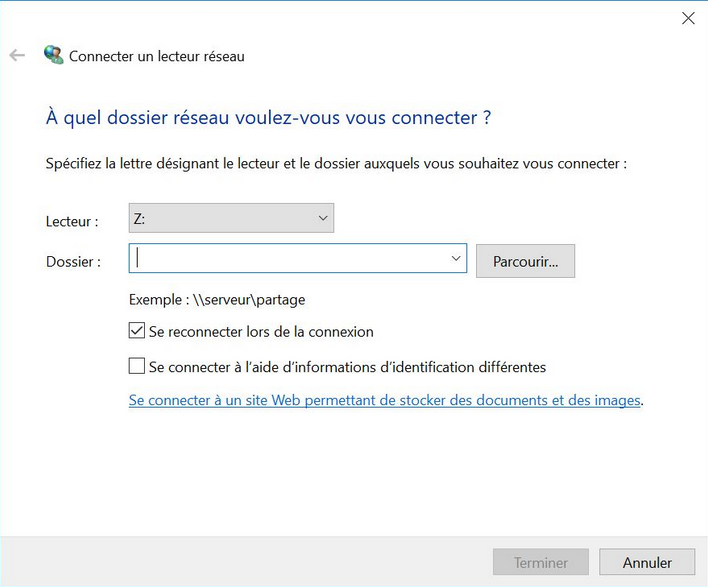
Mounting a network share under MacOS X
- Launch the Finder
- Go to the menu “Go to”
- Then “Connect to server” (or shortcut Apple-K)
- In the input field, type the server address followed by the name of the share you wish to mount.
- server address: smb://smb.osupytheas.fr/share
- sharing examples: micropal; bioinfo; fireball
- complete example: smb://smb.osupytheas.fr/share/micropal

- In the identification window that appears, enter your OSU login and the associated password.
