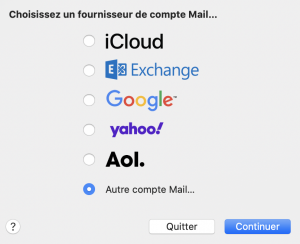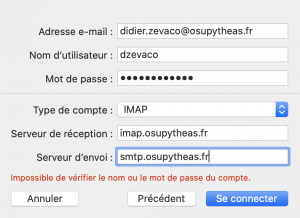Table of Contents
Email Service
Here is what we offer regarding email accounts
- 50 GB user quota.
- IMAP access to your mailbox: Messages remain on the server so you have a backup in case your computer is lost or stolen.
- Backup of your mailbox with image every hour, we can restore a message deleted by mistake.
- In case of departure from the laboratory we can activate a redirection to the mail address of your choice for two years.
How to configure your email with Thunderbird
The configuration is identical whatever the version of your system (Windows, Mac, Linux).
(If you already have an account set up, go to options>account settings, account management>add an email account)
Enter your first and last name and your e-mail address, e.g. @cerege.fr, @lam.fr, @mio.osupytheas.fr or @imbe.fr. Your password is the same as for other services (e.g. webmail).
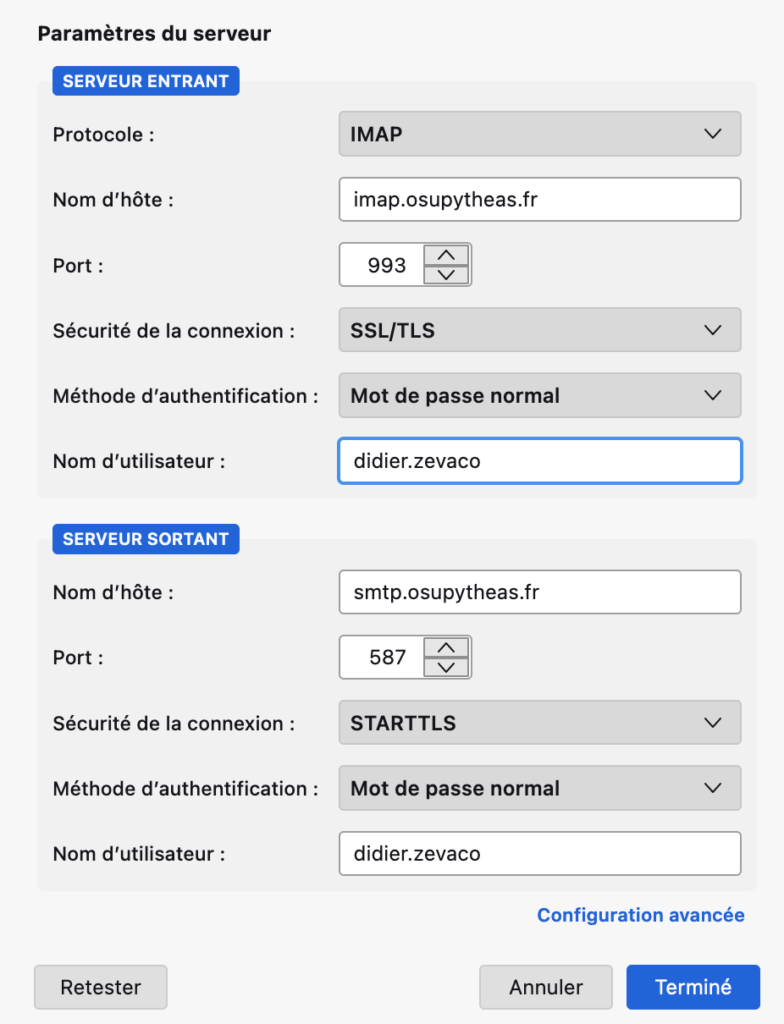
Configuration is automatic except for your user name.
The username must be your login. It usually consists of the first letter of your first name, followed by your last name in lower case.
You can now click on “Done”.
Configuring your Mac Mailbox
Start the “Mail” software in MacOS.
Let’s start by adding an account. This works even if you’re already using another account.
In the next window, fill in your own address as shown below.
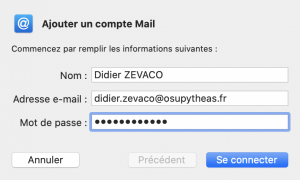
Note: @univ-amu.fr accounts are NOT managed by the Pythéas IT department. If you encounter difficulties with this account, please contact the university’s IT department.
A new error window will appear. Fill in the new fields as shown below.
- Your OSU Pythéas login in the ‘User name’ field (you can test this by logging on to webmail).
- The receiving server: imap.osupytheas.fr
- The sending server: smtp.osupytheas.fr
Finally, click on ‘Connect’.
I can no longer send e-mail, but I can still receive it’.
Go to Mail settings: click on ‘Mail’ then on ‘Preferences…’.
In the new window, click on ‘Accounts’, then on your OSU Pythéas account and finally on the ‘Server settings’ tab.
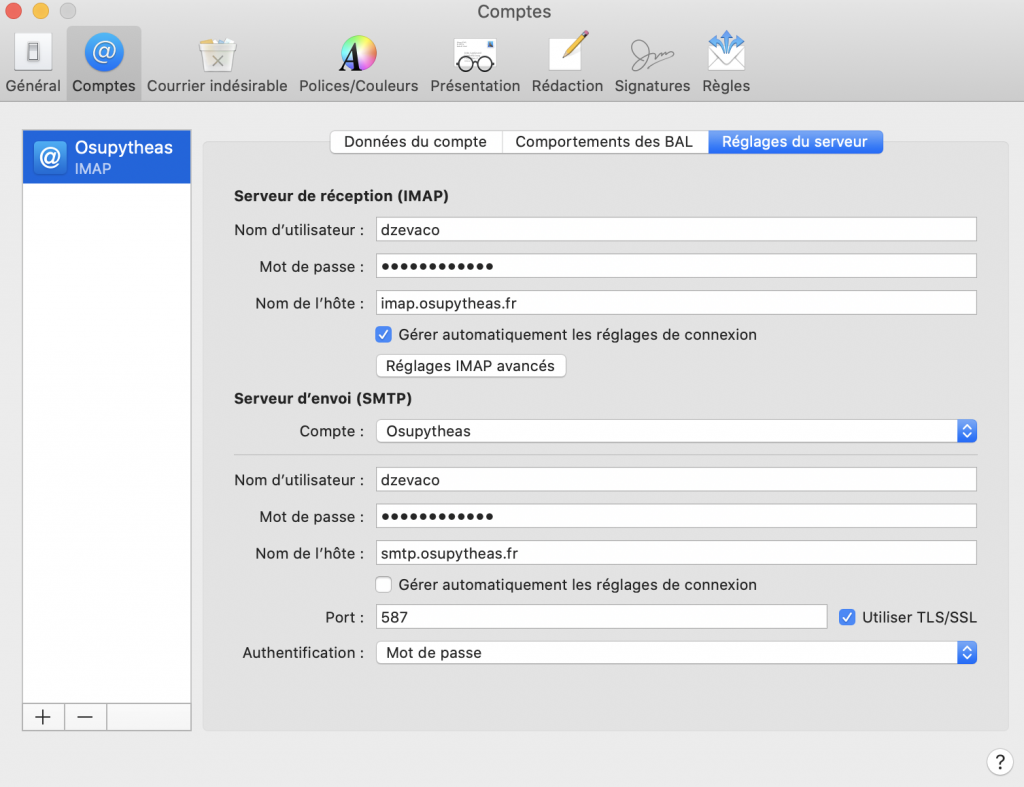
In the ‘Sending server (SMTP)’ section, uncheck ‘Automatically manage connection settings’.
Then check that the port is 587.